How to add an additional account to your MetaMask profile?
If you are using MetaMask wallet services, then you must be aware of the fact that you are automatically provided with an account as soon as you set up your wallet. Once you are done with setting up your wallet, you can add additional accounts to your profile. By creating different accounts within your profile, you can manage your cryptos easily and make sure there is no space for doubt or confusion.
Therefore, through this article, we'll be guiding you through the procedure to add an account to your MetaMask login profile so that you can manage your crypto funds easily. Whether you are using MetaMask on your mobile or web browser, the steps listed below would help you achieve your goal.
Adding an account on the MetaMask extension- PC
Before you begin the procedure, make sure that you log in with your correct MetaMask login credentials so that adding the account becomes easier for you:
- The first thing that you need to do is open the MetaMask extension
- Now, sign in to your wallet by providing the asked details
- Thereafter, what you need to do is, click on the profile icon at the top
- Then, spot and click the "Create account" option from the menu
- Choose a name for this newly created account and click "Create"
- And, that's how easily you can add an account on MetaMask
Finally, you have created an account on MetaMask. However, there is one thing that you should note here you will not be able to delete this account ever.
Creating a new account on the MetaMask application- Mobile
In case you are using MetaMask on your mobile device, then to add the extension through the mobile app, you can follow the steps that are listed below:
- At first, open the wallet app and sign in with your MetaMask login credentials
- Once you've signed in, click the hamburger icon or the profile icon at the top
- Now, open the account menu by tapping on the given drop-down
- Once the menu opens, please select the "Create new account" option
- Now, when the account is created, you need to long-press it to rename it
- Make sure that you pick a name that distinguishes the account functions
Similarly, once the account is created, you may not be able to delete it ever. Thus, before you create a new account, think twice and then apply the given steps.
Conclusion:
In case you are using MetaMask and you want to create an additional account on it, then you can easily do so with the help of the instructions that are furnished above in this post. The procedure that you can follow via MetaMask extension or the MetaMask app has been listed above. However, before you initiate the procedure, you need to ensure that you are able to log in to your MetaMask account with the correct MetaMask login credentials.
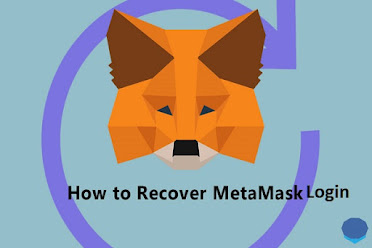


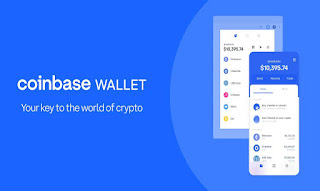
Comments
Post a Comment